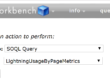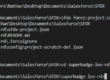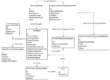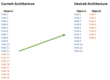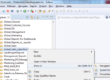Streamlining Sales Activities: Simplifying Definitions and Automating Processes
Sales Operations design sales processes so the top management can have visibility on sales activities. Defining calls, meetings, sales qualified leads, etc. in the system is the key. When each individual has its definitions of sales activities, it’s impossible to report on it.
Let’s take the example of meetings. What is a meeting in your company? Before I scaled the definition of a meeting, I remember that a meeting could be a task or an event that contained the word meeting or demo. Some sales reps would call it “New Meeting”, “Log Meeting”, “New Demo”, “Demo with Mr. X”… It’s hard to report on it, and sales representatives waste time naming their meetings. Moreover, it causes careless mistakes.
Create buttons with URL hack
When you create sales processes, make them as simple as possible. In this example, I created a “New Meeting” button on the contact object. The process is the following: whenever sales reps want to create a meeting, they should go to the contact record and click on the “New Meeting” custom button I created. Hit save, and you’re done. Dead simple. But how does it work?
Go to Setup > Contacts > Buttons, Links, and Actions > New Button or Link. Label it “New Meeting” and make sure that the content source is set to “URL”. On the formula field, I created something like this.
- /00U/e?evt2={!Contact.Id}
- &evt3_mlktp=001
- &evt3={!Account.Name}
- &evt5=Meeting with {!Contact.Name} from {!Account.Name}
- &00N5800000Btqt4=1
- &retURL={!Contact.Id}
When you create a new event, the URL looks like this: /00U/e?who_id=00358000004v6P0&retURL=%2F00358000004v6P0. The “/00U/” part asks Salesforce to create an event. 001 is an account, 003 is a contact, 006 is an opportunity… The rest of it asks salesforce to pre-populate some fields. I knew that evt5 referred to the “Subject” field by “Inspecting” the Google page. Right-click, hit “Inspect”, and you’ll have this highlight: input#evt5.

Thus, in the code above, I asked Salesforce to create an event and pre-populate three fields: evt2 – Name, evt3 – Related to, evt5 – Subject and 00N5800000Btqt4 – the custom checkbox “Meeting__c” field (which I’ll explain here below).
Use checkboxes
I found out that the easiest way to define a meeting is creating a “Meeting__c” custom checkbox field on the event object. To report on it, it’s quite straightforward as you need to add one filter: “Meeting__c” = TRUE. Moreover, you can hide this field so sales reps won’t check or uncheck it by mistake. You can see what happens here below when I open a contact record and hit the “New Meeting” button.