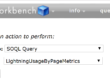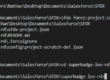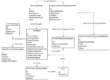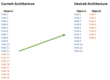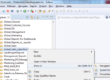Design flexible processes with Jitterbit Cloud Data Loader
As the saying goes, garbage in, garbage out. Poor data quality produces poor insights. Sales Operations has to check and improve data quality in all systems. In another post, I explain why you need consistent processes. In this post, I’ll show you one way of designing flexible processes.
Salesforce provides many native functionalities that allow you to design processes and enhance data quality. Tools such as validation rules, field updates, flows, workflows, triggers, and processes are flexible and powerful. However, as the company grows, you won’t be able to use these native functionalities for regional and local processes. Indeed, these tools will mostly be used for global processes. Thus, regional Sales Operations will have to find ways to create flexible processes outside Salesforce, and that’s where Jitterbit comes into play.
Table of Contents
What is Jitterbit?
Jitterbit Cloud Data Loader creates a CSV file based on a SOQL Query, transforms it and upserts, inserts, updates or deletes records from the CSV file. It can schedule those actions to automate your data management processes. For example, let’s say you want to automatically close opportunities that have not been edited for more than three months. You know it will clean the pipeline and enhance sales efficiency. To create this process, follow these steps.
1. Create a new query:
Salesforce Query
- SELECT Id, CloseDate, StageName
- FROM Opportunity
- WHERE LastModifiedDate > LAST_N_MONTHS: 3
- AND Region__c = ‘YOUR REGION’
- AND IsClosed = FALSE
You’re asking for all open opportunities, within your region, where the last modified date is greater than three months. This query will return the three fields you need to perform the update operation: Id, CloseDate, and StageName.
Mapping
On your mapping, you have the source and the target. Your source is your query. You’ll define the target in this step.
- CloseDate = date(now())
- StageName = ClosedLost
Write data to
You’ll now tell Jitterbit to write this transformed query into a CSV file. You need to create a CSV file in a folder and select it from Jitterbit.
2. Create a new update:
Read data from
Select the same CSV file.
Mapping
Map the three fields you need to update Salesforce: Id, CloseDate, and StageName.
3. Run on Schedule
Lastly, add a schedule for your query operation and your update operation. You can tell Jitterbit to perform the SOQL query each Monday at 9 AM and perform the update each Monday at 10 AM. Jitterbit can drastically boost sales productivity but requires SOQL skills. I also suggest always adding a “Jitterbit” checkbox field so you’ll be able to report on records modified by Jitterbit.