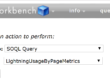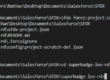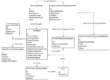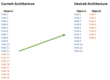Efficient Salesforce Report Management Using Eclipse & Notepad++
Salesforce management of reports can be tedious. The main reason why is that you can’t update or create reports via the Data Loader. Thought the Salesforce UI, simple tasks such as moving 200 reports from one folder to another or modifying a filter to 200 reports can take ages. In this post, I’ll show how you can handle these 2 common issues with Eclipse & Notepad++.
Moving many reports from 1 folder to another
Prerequisite:
- Eclipse & Force.com IDE: https://developer.salesforce.com/page/Force.com_IDE
This is a common request. If your Sales Operations team needs to reorganize reports & dashboards, by geography or department, they need to move many reports from folders to folders, they’ll need to delete some folders, etc.
The faster way to do so is by using Eclipse & Force.com IDE. Follow these steps to do so:
- Install Eclipse & the Force.com IDE Plug-In
- Create 2 Force.com projects, one for your Production & one for your Full Sandbox
- Refresh your Full Sandbox to have the same reports on your 2 organizations
- Right-click on a report folder, and click on “Show In” “System Explorer”

- Reorganize your reports as you wish in the system explorer
From there, you can move reports from 1 folder to another, and then delete empty folders if needed.

- Refresh the whole “Report” folder once you’re done

- Deploy your changes to Production

We’ve seen how an advanced Salesforce administrator can help the Sales Operations team managing reports & dashboards.
Modifying a filter for 200 reports
This request is a bit harder, as we’ll need to use a source code editor like Notepad++ in order to modify multiple reports at the same time.
Prerequisite:
- Eclipse & Force.com IDE: https://developer.salesforce.com/page/Force.com_IDE
- A source code editor like Notepad++: https://notepad-plus-plus.org/
Let’s take a scenario. Your company recently acquired a company and the Sales Operations team had to reorganize many territories. They deleted most of the existing territories and created 2000 new ones. In your company, territory records are stored in a custom object and there is a territory lookup field on the Account standard object.
Your company is data driven and the Sales & Marketing teams have over 1000 standard reports. Since you’ve reorganized territories, some sales representatives are complaining about report accuracy. The filters still show old territories and most reports return 0 records. Here’s a way to handle the issue.
- Using Eclipse, refresh a full sandbox with reports
- Install a source code editor like Notepad++
- Select the 1000 reports that need to be updated from the system explorer
- Open selected reports and edit with Notepad++

- Identify the filter you want to replace

- Like you would replace a string in a Word document, press “CTRL + H”
- Fill the “Replace with” value and click on “Replace All in All Opened Documents”

- Click on Save All

- Deploy your changes to Production
These few tricks can make management of reports and dashboards much easier, and there are many use cases where Eclipse & Notepad++ turns out to be handy.